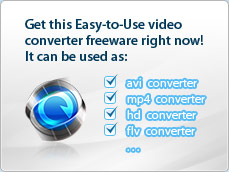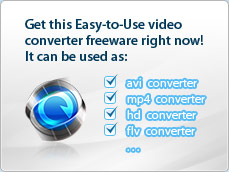|
Home (Overview) >
Tutorials >
Clip video segment
|
 |
Clip video segment using iWisoft Free Video
Converter
Click "Edit" button to enter the edit window, and
you are also allowed to trim videos with our program by
clicking
 . .

There are three ways to clip video segment:
- Drag the slider
Drag
 below the
"Preview Windows" to mark the beginning of your clip and drag below the
"Preview Windows" to mark the beginning of your clip and drag
 to mark the end of your clip during the preview. to mark the end of your clip during the preview.
- Control Mark in and Mark out button
Press the
 to mark the beginning of your clip and to mark the beginning of your clip and
 to mark the end of your clip during the preview. to mark the end of your clip during the preview.
- Set the values
Input certain time number in Set start time and Set end time fields manually.
 Tip1: You can click
Tip1: You can click
 to play frame by frame to make a precise trimming. to play frame by frame to make a precise trimming.
 Tip2: You can click
Tip2: You can click
 to preview the clip. Click under the process bar to remove the selections. to preview the clip. Click under the process bar to remove the selections.
Other skills:
1. Crop video
2. Append video effects
4. Add watermark
5. Merge several videos into the whole one
6. Customize output video parameters for your special needs
|
|
 |
|
|
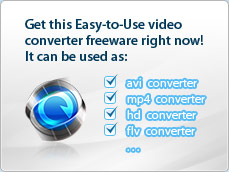
|