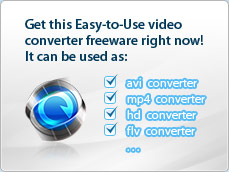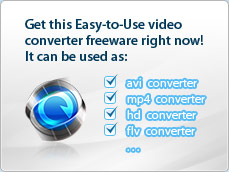iWisoft Free Video Converter Tutorials
How to convert video files using this free video converter? The following will show you a step by step guide to complete the conversion task. First, download
iWisoft Free Video Converter.
Step 1: Install and run the software
After installing and running the software, you will see the main interface as below.
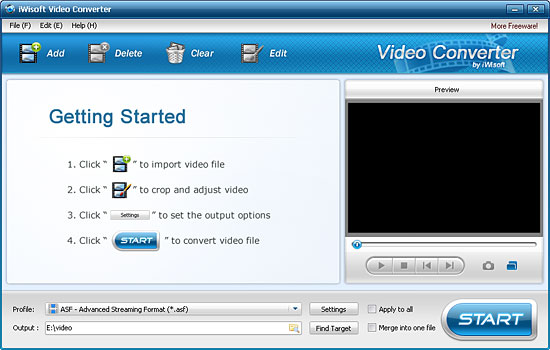
Step 2: Add File
Click "Add" button on the toolbar or "File> Add Files..." to load files
that you want to convert.
Step 3: Choose output format
Choose the file, click "Profile" drop-down
button to choose the formats you need, then click
 button to choose destination folder for saving output files. button to choose destination folder for saving output files.
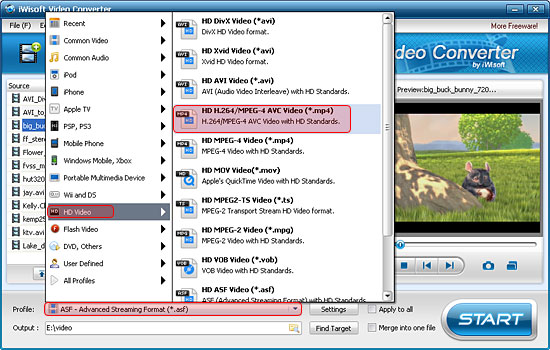
 Tip1: We provide abundant profiles sorted by various popular devices, especially all-around
HD video formats are supported.
Tip1: We provide abundant profiles sorted by various popular devices, especially all-around
HD video formats are supported.
 Tip2: Many options for you to choose. The "Recent" option will record your recent using automatically and it is convenient to be used afterward. Tip2: Many options for you to choose. The "Recent" option will record your recent using automatically and it is convenient to be used afterward.
 Tip3: If you want to do more with your video and audio files, please refer to the "More usage skills". Tip3: If you want to do more with your video and audio files, please refer to the "More usage skills".
Step 4: Convert
After choosing the format, you only need to click "Start" button on the
main window to complete the task.
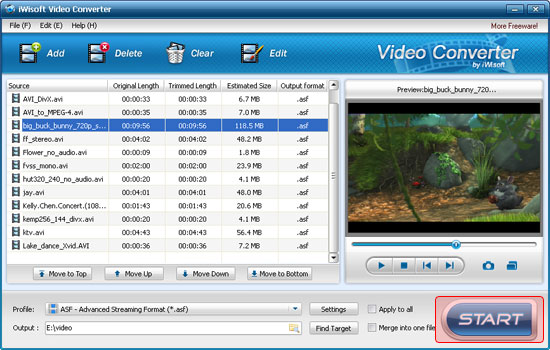
Ok, the above is the simplest function for your conversion. We provide you more abundant skills below!
More usage skills:
1. Crop video
2. Append video effects
3. Clip video segment
4. Add watermark
5. Merge several videos into the whole one
6. Customize output video parameters for your special needs
|