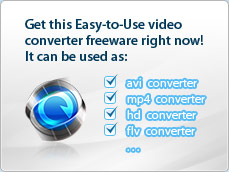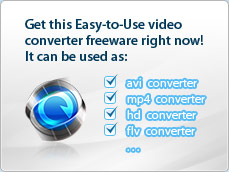|
Home (Overview) >
Tutorials >
Append video effects
|
 |
Appending video effects with iWisoft Free Video Converter
Click "Edit" button to enter the edit window, and then you can adjust video effects with iWisoft Free Video Converter by clicking
 in video edit window. in video edit window.
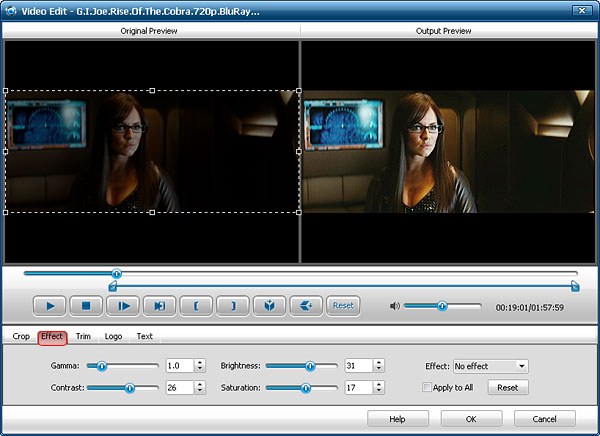
You can enhance your video effects by adjusting the following parameters:
- Gamma: Drag the Gamma adjusting slider to adjust the Gamma of the video.
- Brightness: Drag the Brightness adjusting slider to adjust the brightness of the video.
- Contrast: Drag the Contrast adjusting slider to adjust the contrast of the video.
- Saturation: Drag the Saturation adjusting slider to adjust the saturation of the video.
- Effect: Select a special effect from the Effect drop-down list for the video. The available choices are
Gray, Emboss, Negative, Old film and
No effect.
- Flipping effect: Click
 to horizontally reverse the picture, and to horizontally reverse the picture, and
 to vertically reverse the picture. to vertically reverse the picture.
- Volume: Click
 to disable audio output, and drag the Volume Slider to adjust the volume of the audio. to disable audio output, and drag the Volume Slider to adjust the volume of the audio.
 Tip1: Click the "Reset" button below the
effect drop-down list to remove all the effects.
Tip1: Click the "Reset" button below the
effect drop-down list to remove all the effects.
 Tip2: You can check "Apply to All" option to apply the current effect adjusting of one file to all the imported files.
Tip2: You can check "Apply to All" option to apply the current effect adjusting of one file to all the imported files.
Other skills:
1. Crop video
3. Clip video segment
4. Add watermark
5. Merge several videos into the whole one
6. Customize output video parameters for your special needs
|
|
 |
|
|
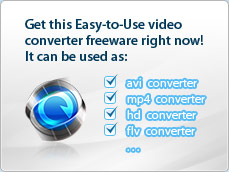
|