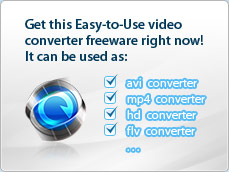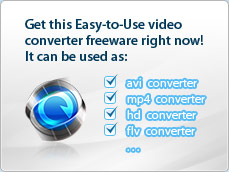|
Home (Overview) > Tutorials > Crop video
|
 |
Crop video with iWisoft Free Video Converter
First, choose the video you want to edit, and then
click "Edit" button on the toolbar. You will
see the video edit window,
and then click
 to enter the crop function tab. You are allowed to crop videos by the following three methods:
to enter the crop function tab. You are allowed to crop videos by the following three methods:
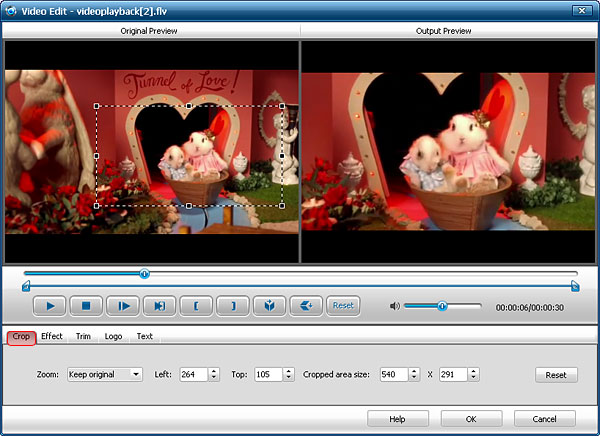
- Selecting aspect ratio
You can select an output aspect ratio from the Zoom drop-down list. There are six choices available:
Keep original, Full screen, 16:9,
4:3, Letter box and Pan and Scan.
- Drag cropping frame
Move your mouse cursor onto one of the eight small adjustment boxes on the cropping frame (the dashed line) and drag the crop frame to crop the video. The cropped result will be shown on the Output Preview at the same time.
- Set the values
Left: Input value or click
 to set the distance from the right frame. to set the distance from the right frame.
Top: Input value or click  to set the distance from the top frame. to set the distance from the top frame.
Cropped area size: Input values of width and height or click  in each field to resize the cropped area.
(Note: The defaulted maximum values of width and
height are the resolution of the source file.) in each field to resize the cropped area.
(Note: The defaulted maximum values of width and
height are the resolution of the source file.)
Other skills:
2. Append video effects
3. Clip video segment
4. Add watermark
5. Merge several videos into the whole one
6. Customize output video parameters for your special needs
|
|
 |
|
|
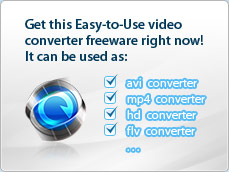
|